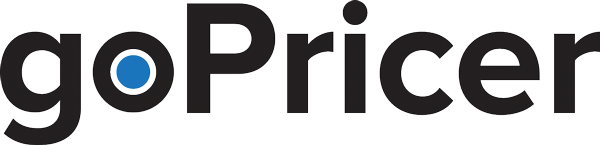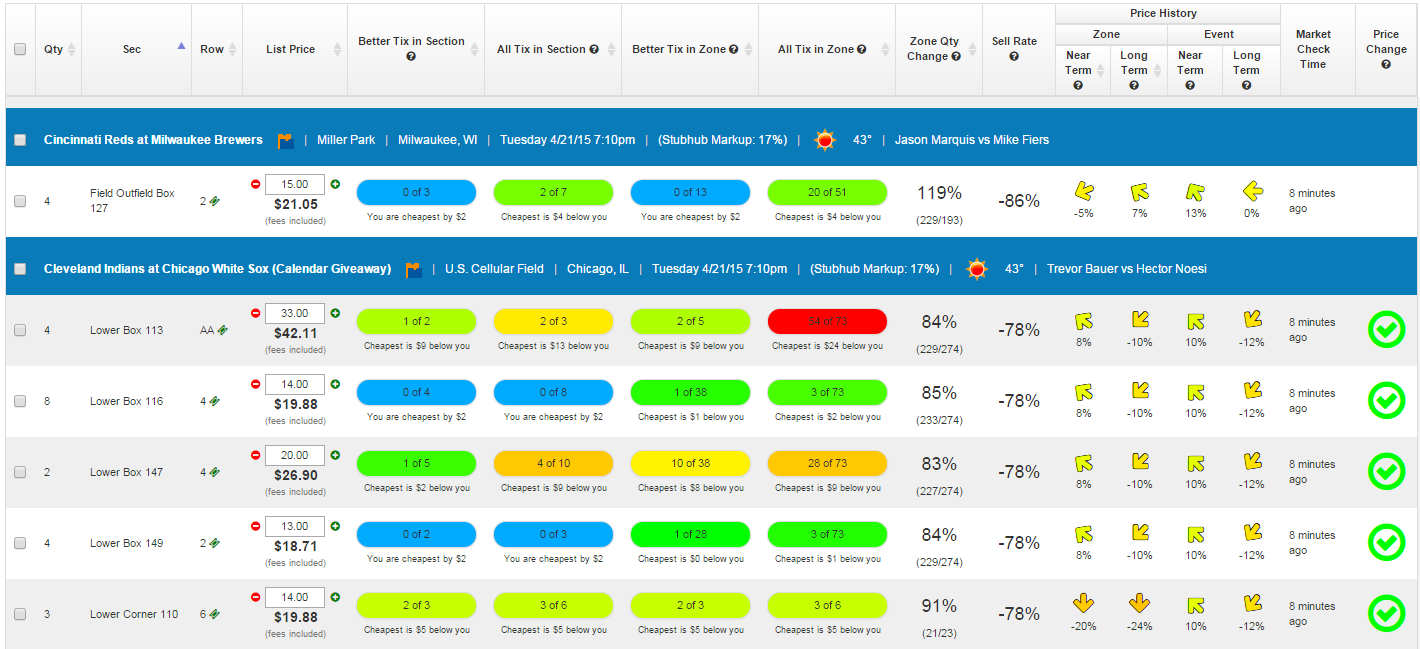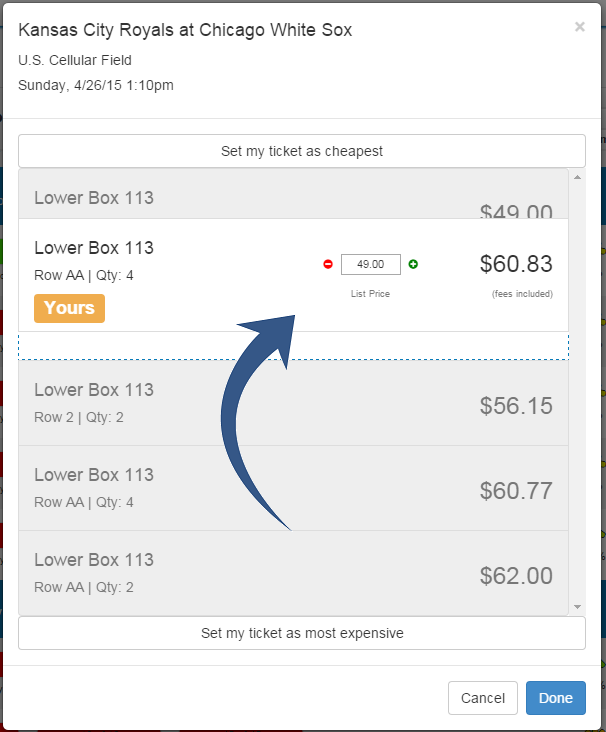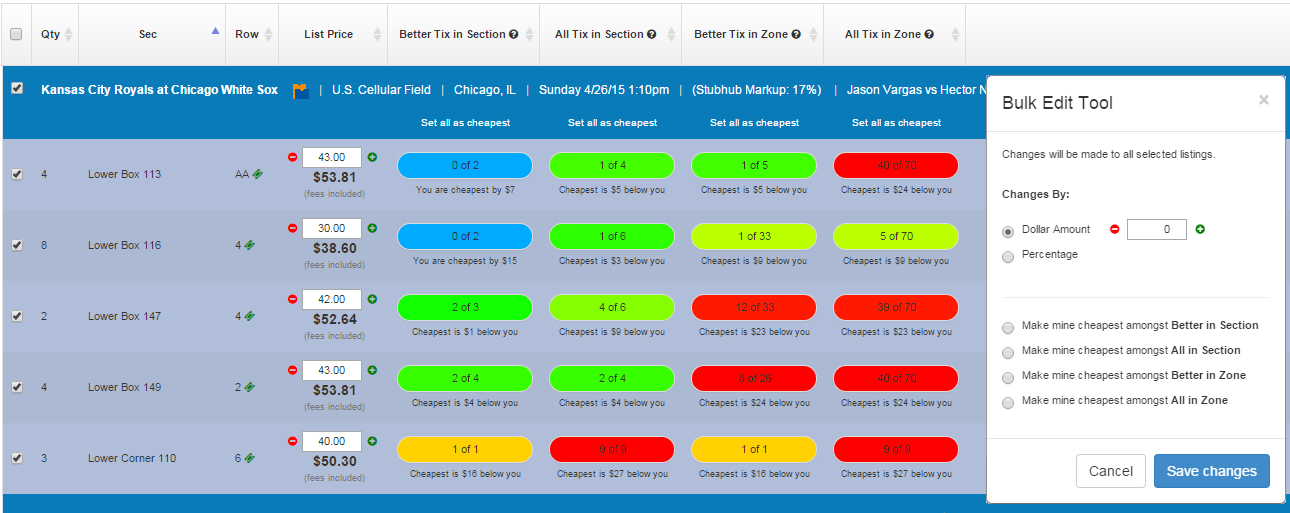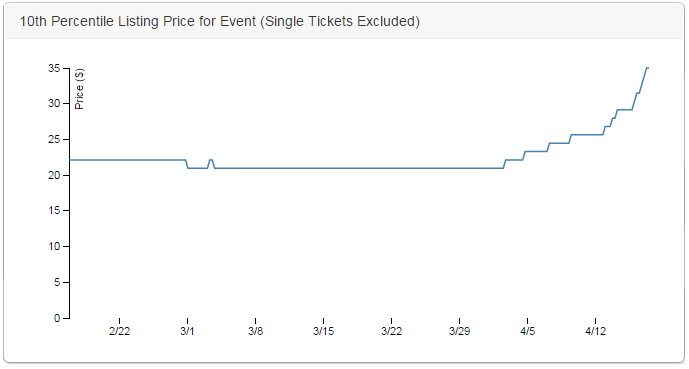Overview
- goPricer reads your inventory every 5 minutes and compares your ticket prices to other tickets on the secondary market.
- All market data is updated 24/7; you never have to refresh goPricer.
- There is no initial setup, no creating zones, and no defining comp tickets. Everything is done automatically.
- The goal of goPricer is to make it as easy as possible for you to see what the market is doing and set your prices accordingly. It is not an ‘autopricer’, and will never make price changes automatically on your behalf — Our experience has shown that autopricing drives prices downward and generally hurts the market.
Ticket Price Rankings
Your tickets are compared to tickets in four categories: (1) vs. Better tickets in your Section, (2) vs. All tickets in your Section, (3) vs. Better tickets in your Zone, and (4) vs. All tickets in your Zone. The colors indicate how your price compares to others in that category. If you’re the cheapest ticket in that category, your ticket is shaded blue. Otherwise, your ticket is shaded either green, yellow, or red depending on how competitively priced it is.
The numbers within the colored oval tell you how many tickets fall into that category, as well as how many are cheaper than you. For example, ’40 of 70′ in the rightmost oval means that there are 70 other ticket in that zone, of which 40 are priced below your ticket.
Changing Ticket Prices
Ticket prices can be easily changed by: entering a new numerical value, using your mouse-wheel, by using keyboard inputs, or via a drag-and-drop interface:
With the drag-and-drop function, you simply drop your ticket between two other tickets. goPricer calculates the buyers-side-fees and sets your price so that your buyer-sees price will fall between whichever tickets you’ve dropped it.
Bulk Editing
Prices can be changed in bulk by either dollar or percentage amounts. With each dollar or percentage increment that you change your price by, the colors and numbers within the ovals will instantly recalculate, so you can see where the new price would put your ticket before submitting the change.
Alternatively, you can choose to bulk set all tickets to be the cheapest ticket within their respective section or zone.
Market Data
goPricer gives you metrics to see where the market is moving for each event. Metrics include:
Zone Quantity Change – The quantity of tickets currently listed in your zone compared to the quantity listed one week ago.
Price History – 90 days of price history for both the event as a whole, as well as for the specific zone that your ticket is in.
Other Data
- Weather data is shown for all events less than two weeks away.
- Pitching matchups are shown for all MLB games.
- The Buyer’s Side markup on StubHub is shown for each event.